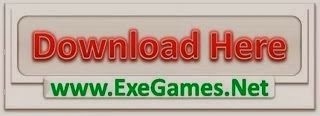In a series of blog posts, we answer your frequently asked questions about F1000Workspace. If you have other questions please do drop us a line on feedback@f1000.com – we will respond directly and they could end up appearing on a future blog!
No matter whether you work in the same lab or on the other side of the globe, F1000Workspace allows you to share references and documents with colleagues. You simply create a project and invite other users to join it.
I’ve just created a shared project. Can the other users I’ve invited see everything I do in the project now?
The people you invite to collaborate in your shared project will be able to read, edit, add to, or delete references. They will also be able to read and reply to your notes and highlights, and can make their own, though you can make private notes on F1000Workspace and they will not be able to view them. You can also create shared project tags that everybody in the project can use to help organize references.
This is a great way to keep everybody working on a project on the same page, saving time in discovering, managing and discussing articles.
How can I share my manuscript with co-authors?
To upload and share a manuscript you have been working on, you must have the F1000Workspace Word plugin installed. Open the manuscript in Word then click Collaborate in the F1000 toolbar, select the Share with co-authors option and choose a project. The document will be uploaded to the F1000 web app, and your co-authors will receive an email alerting them that you have uploaded the document. They can view and comment on it online.
You then can see the comments inside of word next to your document
I’ve recently shared a manuscript but no one is looking at it. How can I let collaborators know about it?
To alert collaborators that you’ve uploaded a manuscript, simply select the appropriate manuscript from the “Manuscripts” tab and select Review online. After that, click the “Ask for Feedback” button. A pop-up window will then open where you can send an email to your collaborators. You can invite new people or remove an existing one. You can also add and remove members from a shared project by clicking the Manage members button on the top right of the project.
Are my uploaded manuscripts secure?
Yes, any manuscripts uploaded to F1000Workspace are encrypted via HTTPS protocol, and shared projects and manuscripts are only available to other members you choose to share them with.
You can read other F1000Workspace FAQ blogs here..
Next time we answer your questions on smart citations in our Word and Google docs plugins…
Haven’t got an F1000 account? Sign-up now for a free account at https://f1000workspace.com.
The post Working with F1000Workspace: Your questions on collaboration answered appeared first on F1000 Blogs.